[Tutorial] Render text
Fonts used by the game
The Following fonts are used by the game and can be used with the "Font()" class:
| Font Name | Ingame Name/s | Ingame Example | Ingame Usage | Link to font |
|---|---|---|---|---|
| Droid Sans | droid | Example Droid | (Not used ingame) | Droid Sans |
| PF Tempesta Seven (Condensed) | pftempestasevencondensed | Example PF Tempesta Seven | HUD Elements like coin/key counters | PF Tempesta Seven |
| Team Meat Font | teammeatfont10 teammeatfont12 teammeatfont16 teammeatfont16bold | Main Menu Elements | Pop-Ups Timer / Score Elements | Team Meat Font without Bold | |
| Terminus | terminus terminus8 | Debug Console / Isaac.RenderText() | Terminus | |
| Upheaval | upheaval | Example Upheaval | Streak text | Upheaval |
| mplus (Japanese) | mplus_10r mplus_12b | Replacement for all fonts aboth for Japanese translation. 10r is pf "Tempesta seven" / "Team Meat" replacement 12b is "Upheaval" replacement | PixelMplus (M+ Fonts) | |
| kr Font (Korean) | kr_font12 kr_font14 | TBD | No source found right now | |
| Team Meat Font (Korean) | kr_meatfont14 | Example kr_meatfont14 | TBD | - Not available - |
Basics of rendering a text
First we need to have a look at the basic process of writing on the screen. here is a sample code:
local testmod= RegisterMod( "testmod" ,1 );
local function onRender(t)
Isaac.RenderText("Sample text", 50, 30, 1, 1, 1, 255)
end
testmod:AddCallback(ModCallbacks.MC_POST_RENDER, onRender)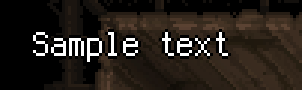
The game uses the font-file "terminus.fnt" in order to render and display this text. this cant be changed. Luckily for us, this file contains "sprites" for all normal ASCII characters that exist out there (256 to be precise).
Rendering text with a different font
We can render any kind of text with a different font as well. This can be done by using the "Font()" class and its functions.local f = Font() -- init font object
f:Load("font/droid.fnt") -- load a font into the font object
f:DrawString("droid",60,50,KColor(1,1,1,1,0,0,0),0,true) -- render string with loaded font on position 60x50y
All possible Fonts that can be drawn:
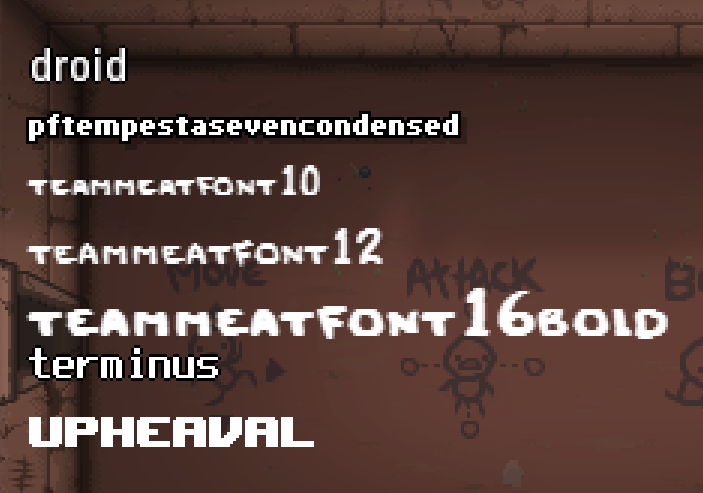
Render Special Characters
The game allows us to write anything into the "displayed text" argument that is part of the ASCII standard for characters. For characters a-z, 0-9 and ,.#+;:_'*~° this works without any problems and without using any kind of "hack". Now if we just strait up try to type in ' ä ' or ' ß ' to let it render as text, it will not look as intended.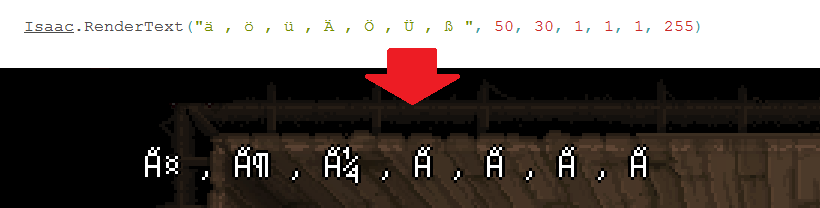
In order to fix this problem we have to use the "raw" version of said characters. Example:
\197 ÄIsaac.RenderText("S\228mple text", 50, 30, 1, 1, 1, 255)Sämple textList of all supported characters and their counterpart
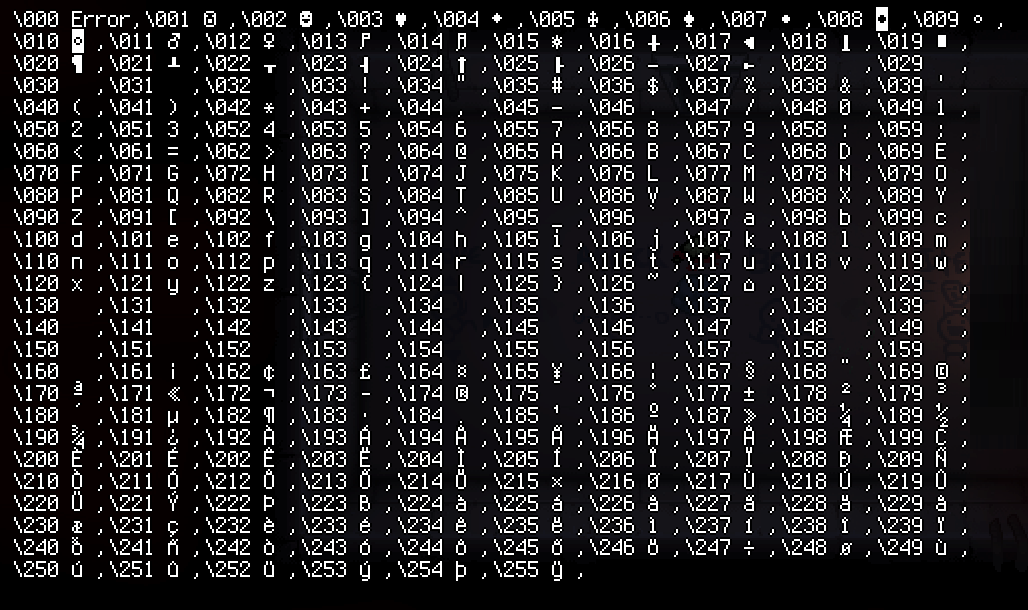
Creating .fnt files
The Developer _Kilburn mentioned that fonts can be created using this Tool: https://www.angelcode.com/products/bmfont.
The best results can be made by converting Bitmap fonts, since they allow for smaller fontsizes.
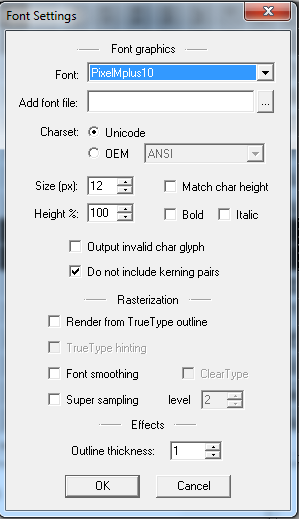
Font Settings:
- Font - choose a font thats very readable in small sizes (~8-10px height)
- Charset - Unicode
- Size - the general size of the characters in pixels. normal values are between 10 and 16
- Height - can be used to squish/strech the
- Match char height - the charactersize will be choosen based on the character, and not the size defined in Size
- Bold / Italic - What font styling should be used
- Output invalid char glyph - Characters that dont have a sprite will be put on the spritesheet, too. This can create holes in the spritesheet
- Do not include kerning pairs - ?
- Rasterization - used to smooth the font sprites. Not recommended for Isaac since we want pixel-perfect fonts!
- Outline thickness - Define if an outline should be drawn around the character. In Isaac, this is always ~1px
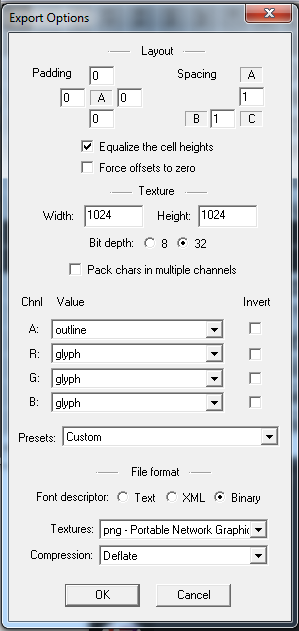
Export Options:
- Padding - Padding around each character, in pixels
- Spacing - Space between characters, in pixels
- Equalize the cell heights - will align all characters in a way, so they take up the least space vertically. off = they group in more uniform rows
- Width / Height - Width and Height of each character spritesheet. If spritesheet isnt big enough, multiple files will be created
- Bit depth - how many Bits should be used per color. ALWAYS choose 32 bit!
- Pack chars in multiple Channels - Dont use this. We need all channels for out font because of transparencies!
- File format - Choose Binary to create ".fnt" files
- Textures - always set it to "png"
- Compression - (only one option available)
